说明:任何一项留空,浏览器都会回退到主体字体 fontFamilyBody,故没必要全部设置。此外,如果你的品牌栏用的 SVG,则可留空品牌栏字体。
品牌栏
1
|
fontFamilySiteBrand = "'Liu Jian Mao Cao', cursive"
|
文章标题、文章副标题、列表标题、列表的年份和月份标题、相关文章标题、文章上下篇标题
1
2
|
#fontFamilyTitle = "Comfortaa, sans-serif"
fontFamilyTitle = "'Cinzel Decorative', 'Noto Serif SC', serif"
|
1
2
|
#fontFamilyHeadings = "Comfortaa, sans-serif"
fontFamilyHeadings = "'Cinzel Decorative', 'Noto Serif SC', serif"
|
代码、上标、文章元信息、文章更新徽章、文章的 Git 版本信息、极简页脚
1
2
|
#fontFamilyCode = "'Source Code Pro', monospace"
fontFamilyCode = "'Source Code Pro', 'Noto Serif SC', monospace"
|
1
|
fontFamilyQuote = "'EB Garamond', 'STKaiti', 'KaiTi', 'SimKai', 'Noto Serif SC', serif"
|
1
|
fontFamilyFooter = "'Ma Shan Zheng', cursive"
|
1
|
fontFamilyBody = "'EB Garamond', 'Noto Serif SC', serif"
|
1
|
fontsLink = "https://fonts.googleapis.com/css?family=EB+Garamond:400,400i,700,700i|Noto+Serif+SC:400,700|Source+Code+Pro:400,400i,700,700i|Cinzel+Decorative:700|Ma+Shan+Zheng:|Liu+Jian+Mao+Cao:&display=swap&subset=chinese-simplified"
|
具体设置方式
进入https://fonts.google.com/ 之后,搜索或选择喜欢的字体库
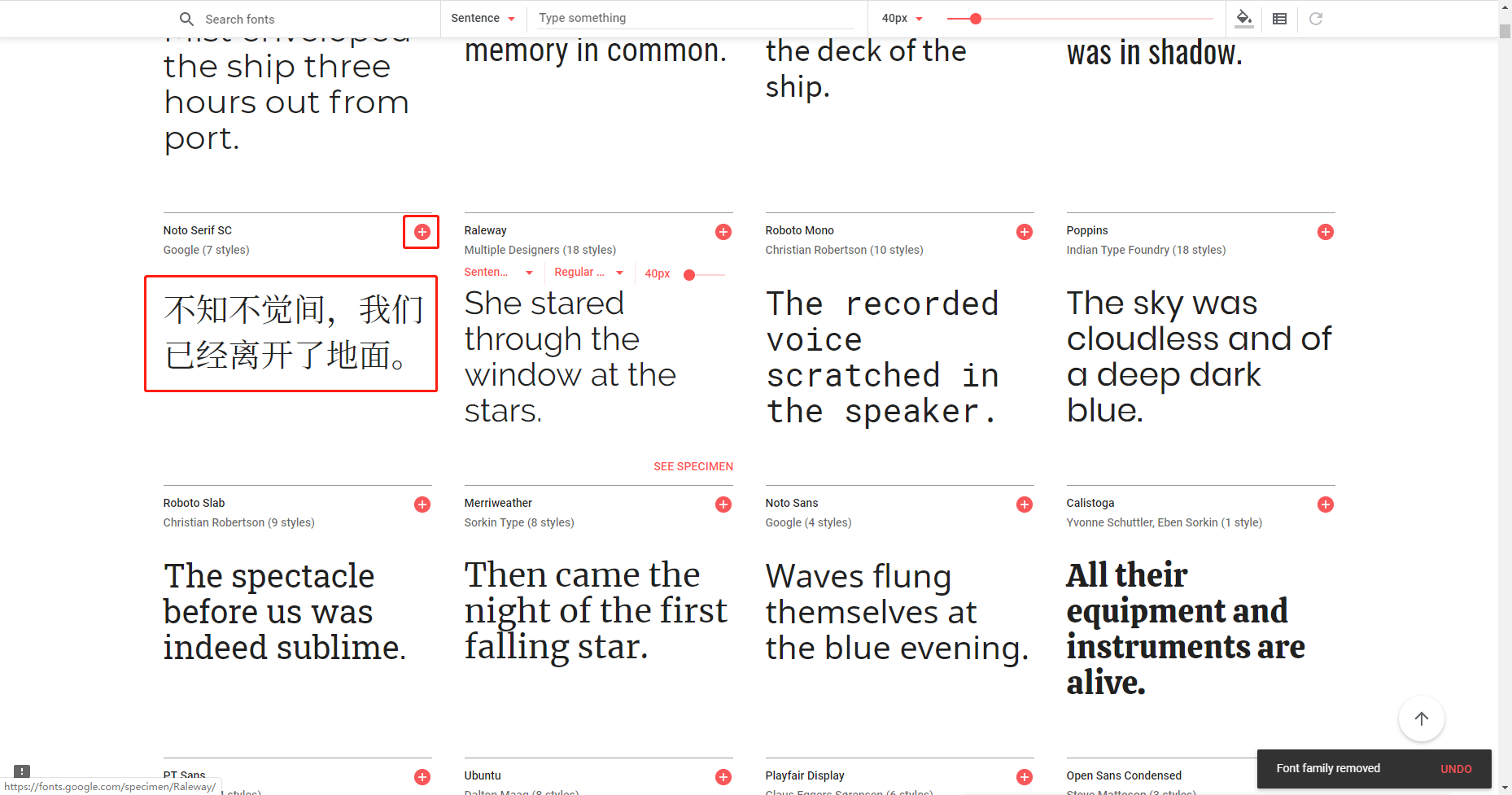 ◎ 选择字体
点击加号,在屏幕右下角的弹框的
◎ 选择字体
点击加号,在屏幕右下角的弹框的CUSTOMIZE标签中进一步选择
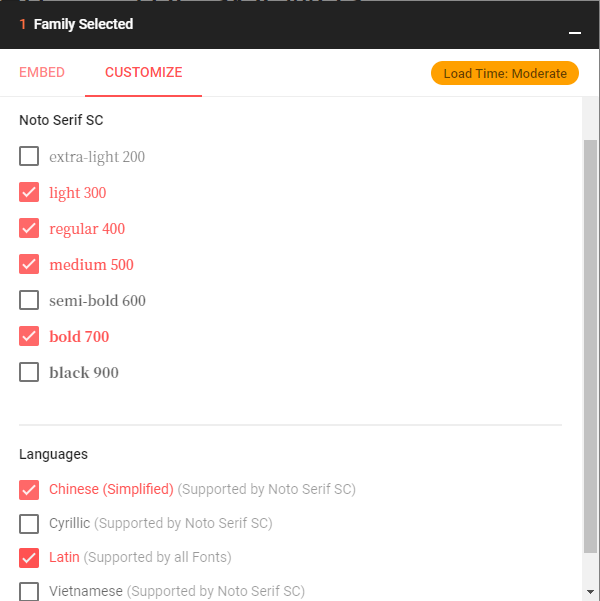 ◎ 勾选所需风格
点击
◎ 勾选所需风格
点击EMBED标签
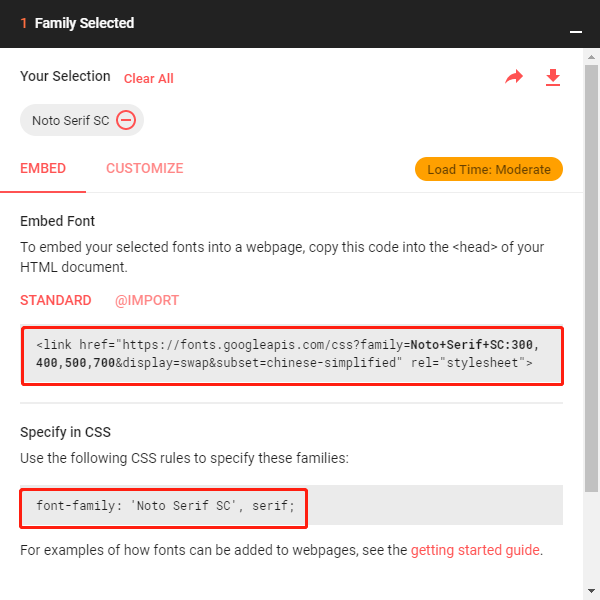 ◎ 生成链接
◎ 生成链接
这里有生成的字体链接:https://fonts.googleapis.com/css?family=Noto+Serif+SC:300,400,500,700&display=swap&subset=chinese-simplified以及设置字体时填入的参数 'Noto Serif SC', serif
例如,假设你的字体链接为fontsLink = "https://fonts.googleapis.com/css?family=EB+Garamond:400,400i,700,700i|Noto+Serif+SC:400,700|Source+Code+Pro:400,400i,700,700i|Cinzel+Decorative:700&display=swap&subset=chinese-simplified"
现在你想给页脚fontFamilyFooter配置另一种字体,比如ZCOOL XiaoWei,去网站选择之后生成的信息如下:
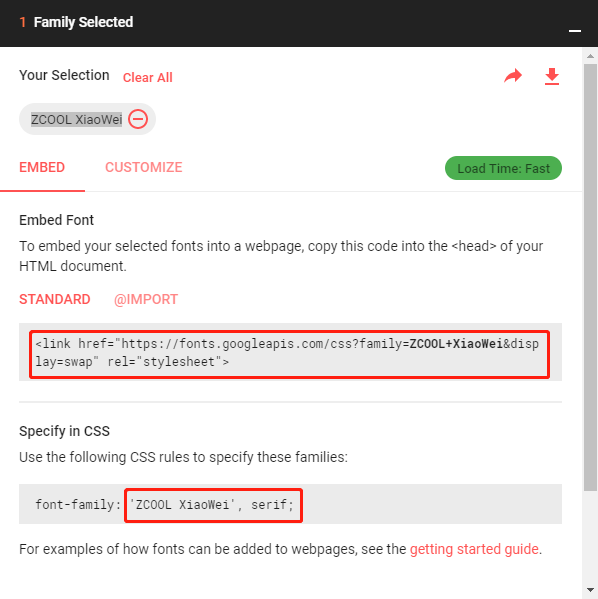 ◎ example
◎ example
现在你需要在原来的字体链接&display=swap&subset=chinese-simplified的前面加上|ZCOOL+XiaoWei:,然后设置fontFamilyFooter = "'ZCOOL XiaoWei', serif",在本地预览一下,应该成功了!(注意观察上图生成的代码和你添加到配置文件中的区别)
说明:要想读者一定体验到你设置的字体,最好采用网络字体。MemE 主题目前仅支持 Google Fonts 的链接,请前往 https://fonts.google.com/ 获取。此项留空,则不会采用网络字体。
字号(单位:px)
说明:只会应用到文章的段落和目录
1
2
3
4
|
# 是否开启
enableParagraphIndent = true
# 分段样式(全局设置)
paragraphStyle = "margin"
|
说明:段间距式(margin)或段首缩排(indent)文章的 Front Matter 中 indent的优先级高于此处
1
2
|
# 是否开启(全局设置)
enableJustify = true
|
说明:文章的 Front Matter 中的 align的优先级高于此处
1
2
3
4
5
6
7
8
9
|
# 是否开启(全局设置)
# 说明:文章的 Front Matter 中的 `dropCap`的优先级高于此处
enableDropCap = true
# 是否在每一分隔线之后首字下沉(全局设置)
# 说明:文章的 Front Matter 中的 `dropCapAfterHr`的优先级高于此处
enableDropCapAfterHr = false
# 是否删除首字下沉前的分隔线(全局设置)
# 说明:文章的 Front Matter 中的 `deleteHrBeforeDropCap`的优先级高于此处
deleteHrBeforeDropCap = false
|
1
2
|
# 是否开启(全局设置)
enableSmallCaps = false
|
说明:只会应用到分节标题和目录标题文章的 Front Matter 中的 smallCaps的优先级高于此处
说明:MemE 主题自创的新 Markdown, 语法为在内容左右两边分别加上两个半角状态下的点..
1
2
|
# 是否开启
enableEmphasisPoint = true
|
1
2
3
4
|
#是否开启
enablePostCopyright = true
displayPostCopyright = false
|
说明:文章的 Front Matter 中的 displayCopyright的优先级高于此处
1
2
3
4
5
|
# 是否开启
enablePostUpdatedBadge = true
# 是否显示(全局设置)
displayUpdatedBadge = true
|
说明:文章的 Front Matter 中的 badge的优先级高于此处
1
2
3
4
|
# 是否添加 `title`
enableBadgeTitle = true
# `title` 的前缀
badgeTitlePrefix = "Updated @ "
|
1
2
3
4
5
|
# 是否开启
enableRelatedPosts = true
# 是否显示(全局设置)
displayRelatedPosts = true
|
说明:文章的 Front Matter 中的 related的优先级高于此处
1
2
3
4
|
# 相关文章数
relatedPostsNumber = 5
# 相关文章标题右边的图标
relatedPostsIcon = "plus-circle"
|
1
2
3
4
|
# 是否开启
enablePostTags = true
# 标签图标
postTagsIcon = "tag"
|
说明:在 MemE 主题中,文章上下篇是从空间位置角度设计的,而不是像大多数其它主题所做的那样——从时间角度设计。因此,如果你点击左边的上篇,跳转的是一篇更新的文章;如果你点击右边的下篇,跳转的是一篇更旧的文章。
1
2
3
4
5
|
# 是否开启
enablePostNav = true
# 是否仅限于相同的文章分区
postNavInSection = false
|
1
2
|
# 是否开启
enableFooter = true
|
说明:「诗意人生」和「视频片段」首页布局的首页没有页脚
1
2
3
4
5
6
7
8
9
10
11
12
13
14
15
16
17
18
19
20
21
22
|
# 是否显示版权符号(©)
displayCopyrightSymbol = true
# 是否显示站点的创建年份
displaySiteCreatedYear = true
# Leave it empty("") if you don’t wantthe icon
# 年份与作者之间的图标
iconBetweenYearAndAuthor = "heart"
iconColor = "#e93448"
# 是否开启图标的跳动效果
iconAnimation = true
# 是否显示 Hugo 和 MemE 的链接
displayPoweredBy = true
# 是否显示站点的版权信息
displaySiteCopyright = true
# 自定义页脚(支持 Markdown)
customFooter = ""
|
1
2
3
4
5
|
# 是否开启
enableMinimalFooter = true
# 是否开启关于页面的极简页脚
enableAboutPageMinimalFooter = true
|
1
2
3
4
5
6
|
# 是否开启
enableBackToTop = true
# 是否在首页显示
displayBackToTopInHome = true
# 按钮图标
backToTopIcon = "arrow-up"
|
1
2
3
4
5
6
7
8
|
# 是否开启多语言按钮
enableLangToggle = true
# 是否在首页隐藏多语言按钮
hideLangToggleInHome = false
# 是否自动隐藏多语言按钮
autoHideLangToggle = false
|
说明:即仅当该文章有相应的翻译版本时才显示按钮
在文件back-to-top.scss中:
文件原始位置:\themes\meme\assets\scss\_common\back-to-top.scss
文件位置更新为:\themes\meme\assets\scss\components\back-to-top.scss
1
2
3
4
5
6
7
8
|
.back-to-top {
font-size: 120%;
color: var(--color-contrast-medium);
position: fixed;
bottom: 1.2em;
right: 1.2em;
z-index: 1;
}
|
文件位置:\themes\meme\assets\scss\layout\list.scss
1
2
3
4
5
6
7
8
9
10
11
12
13
14
15
16
17
18
19
20
21
22
23
24
25
26
27
28
29
30
31
32
33
34
35
36
37
38
39
40
41
42
43
44
45
46
47
48
49
50
51
52
53
54
55
56
57
58
59
|
// 归档页总标题(posts)
.list-title {
text-align: center;
}
// 归档页文章列表
.list {
ul {
list-style: none;
padding: 0;
}
}
// 文章列表
.list-item {
line-height: 2;
position: relative;
transition: border $duration;
border-bottom: 1px dashed var(--color-contrast-low);
margin-top: 1em;
padding-bottom: 0.5em;
display: flex;
align-items: baseline;
&:hover {
border-bottom-color: var(--color-primary);
::before {
background: var(--color-primary);
}
}
::before {
content: ' ';
position: absolute;
left: 0.618em;
top: 0.618em;
width: $fontSize / 3;
height: $fontSize / 3;
background: var(--color-contrast-low);
border-radius: 50%;
border: 1px solid var(--color-bg);
transition: background $duration;
font-size: $fontSize;
}
}
// 列表中文章标题
.list-item-title {
margin: 0 0.618em 0 2em;
font-size: 1.1em;
line-height: 1.2;
}
// 列表中时间
.list-item-time {
margin: 0 0.618em 0 2em;
color: var(--color-contrast-medium);
line-height: 1.2;
}
// 年份
.list-year {
display: flex;
justify-content: space-between;
align-items: baseline;
}
|
文件位置:\themes\meme\assets\scss\pages\_tree-categories.scss
1
2
3
4
5
6
7
8
9
10
|
.category-item {
color: #02a1ff;
font-size: 1.2em;
&:hover {
color: blueviolet;
}
}
.category-count {
color: var(--color-contrast-medium);
}
|
文件位置:\themes\meme\assets\scss\pages\_tag-cloud.scss
1
2
3
4
5
6
7
|
.tag-cloud {
text-align: center;
}
.tag-cloud-item {
margin: ($fontSize * 0.5);
display: inline-block;
}
|
1
2
3
4
5
|
<!--通过<audio>标签插入-->
<audio controls height="100" width="100" style="clear:both;display:block;margin:auto">
<source src="https://zccon.oss-cn-beijing.aliyuncs.com/Hugo/audios/Lame.mp3" type="audio/mpeg" />
<embed height="50" width="100" src="https://zccon.oss-cn-beijing.aliyuncs.com/Hugo/audios/Lame.mp3" />
</audio>
|
DEMO:
video 标签
1
2
3
|
<video poster="https://zccon.oss-cn-beijing.aliyuncs.com/images/%E5%A4%A9%E6%89%8D%E5%B0%91%E5%A5%B3.png" controls>
<source src="https://zccon.oss-cn-beijing.aliyuncs.com/Hugo/videos/GeniusGirl.mp4" />
</video>
|
DEMO:
网易云外链方式添加音乐
在网页版网易云音乐中搜索需要的歌(不支持 无版权 或 会员 歌曲)
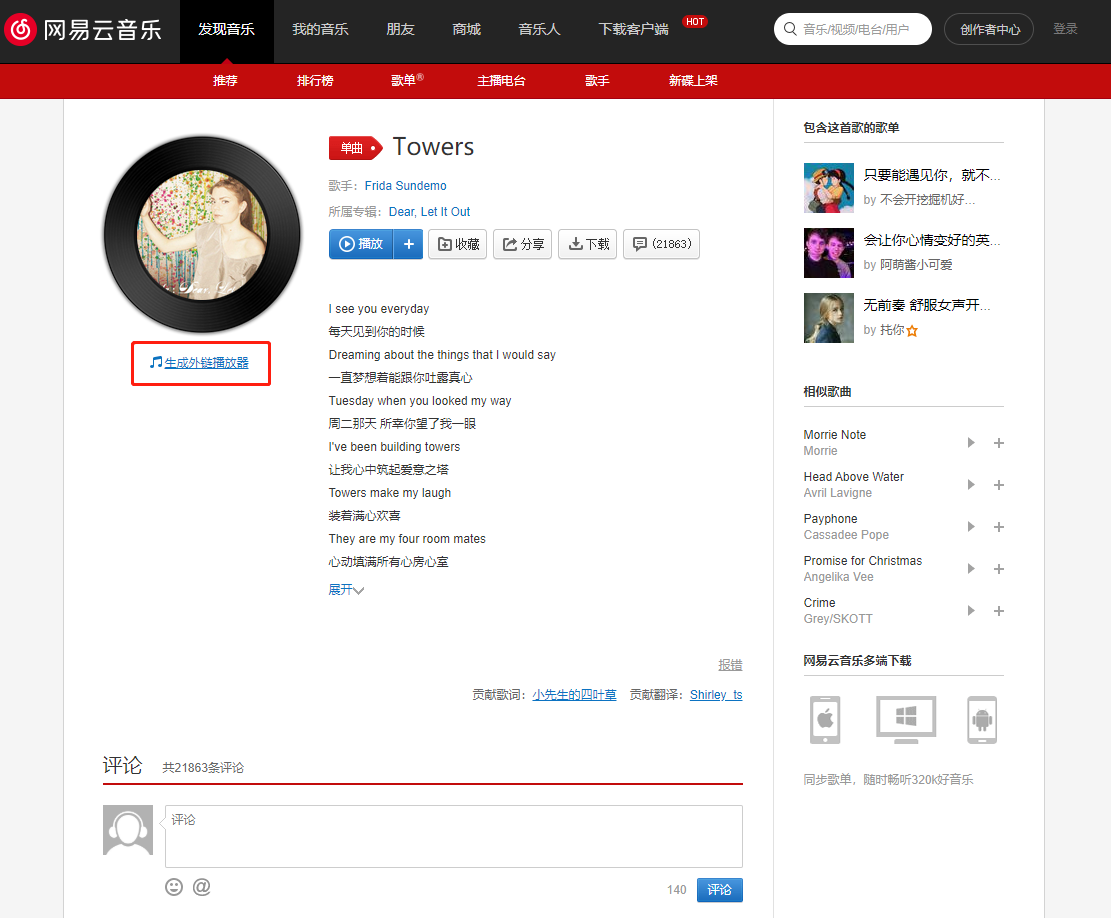 ◎ 搜索需要的歌
◎ 搜索需要的歌
点击生成外链播放器
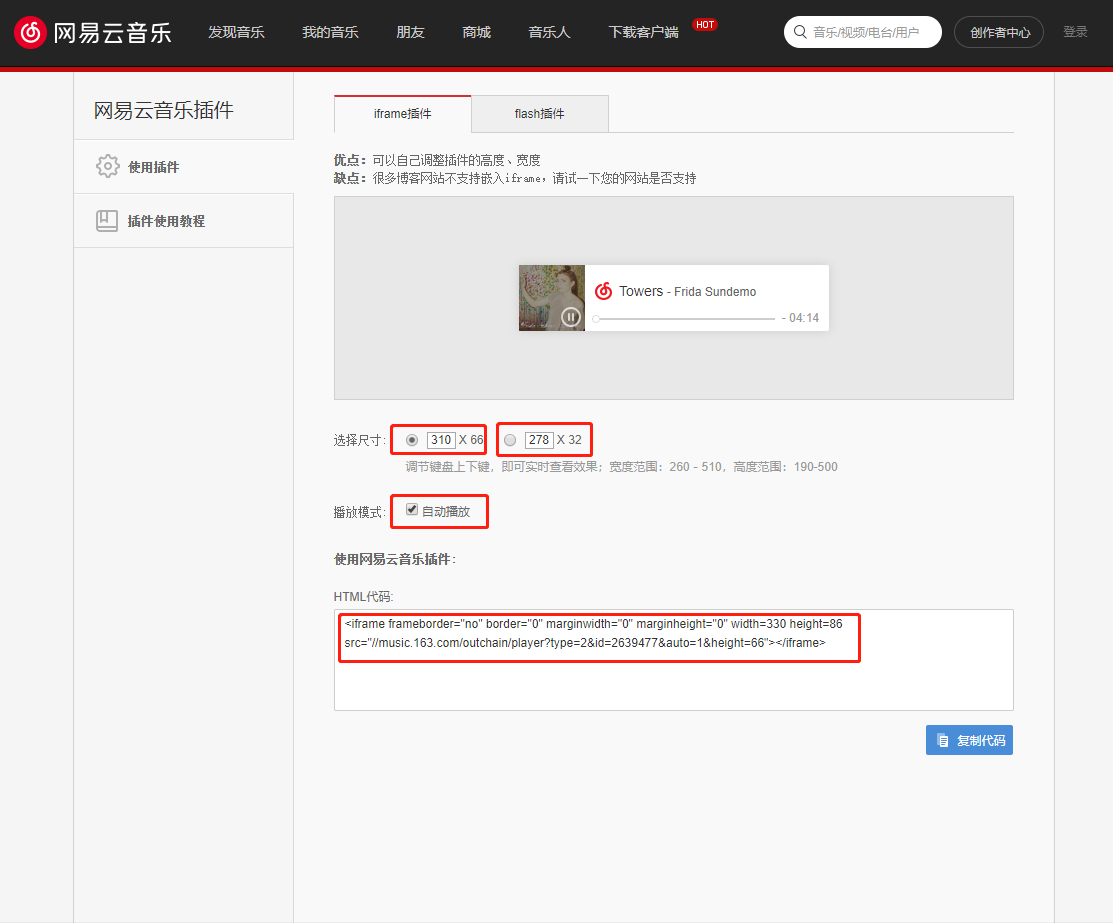 ◎ 生成链接
◎ 生成链接
将生成的代码直接复制到文章中即可:(width和height自己调整)
DEMO:
1
2
3
4
5
6
7
8
9
|
<iframe
frameborder="no"
border="0"
marginwidth="0"
marginheight="0"
width="100%"
height="86"
src="//music.163.com/outchain/player?type=2&id=167732&auto=0&height=66"
></iframe>
|
效果:
自定义 Hugo Shortcodes 简码
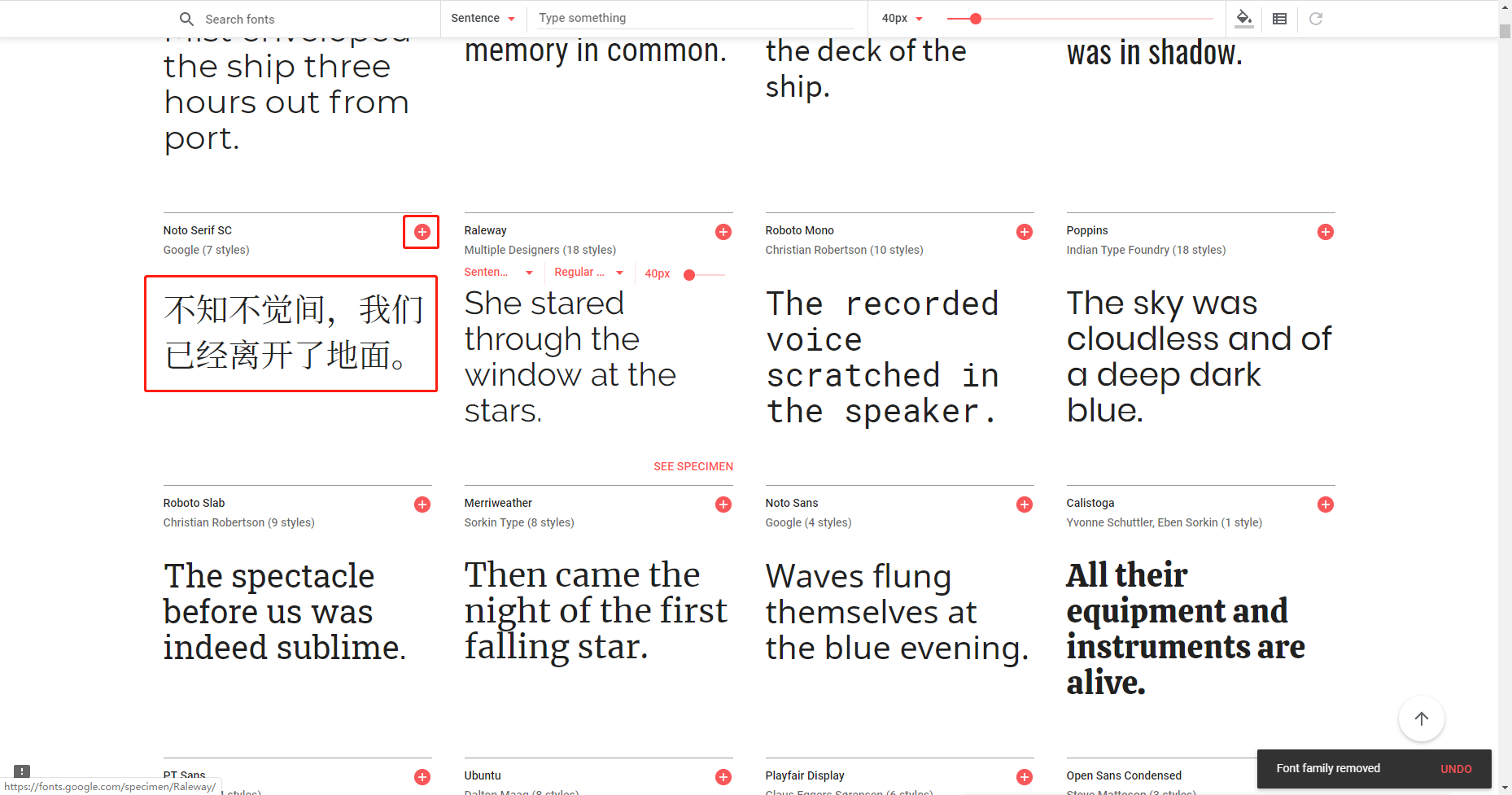 ◎ 选择字体
点击加号,在屏幕右下角的弹框的
◎ 选择字体
点击加号,在屏幕右下角的弹框的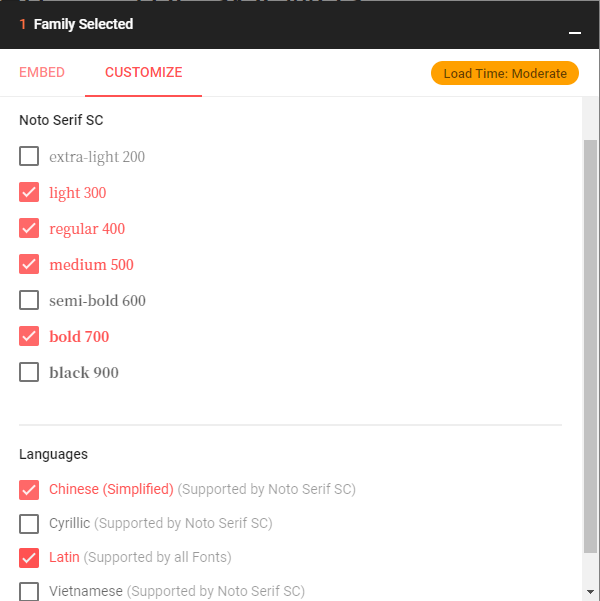 ◎ 勾选所需风格
点击
◎ 勾选所需风格
点击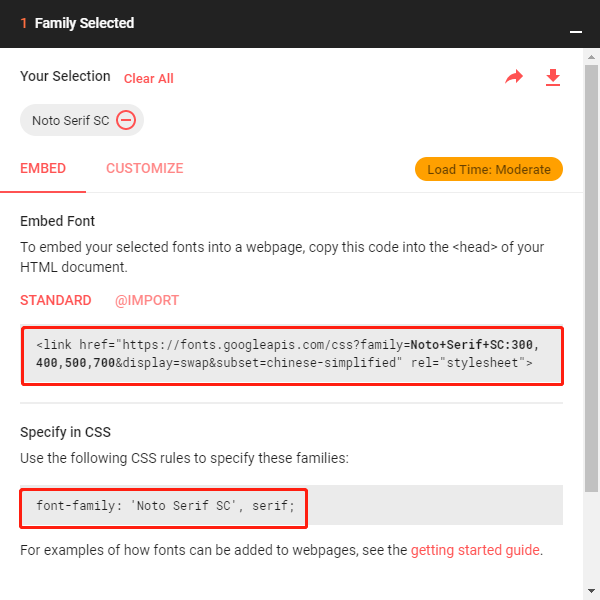 ◎ 生成链接
◎ 生成链接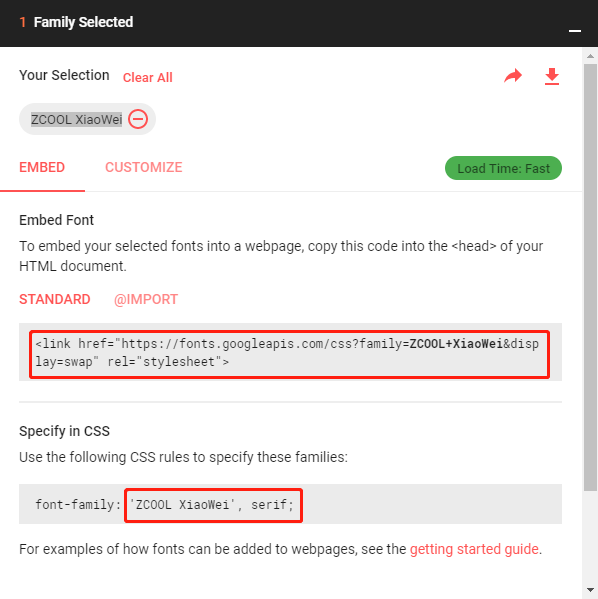 ◎ example
◎ example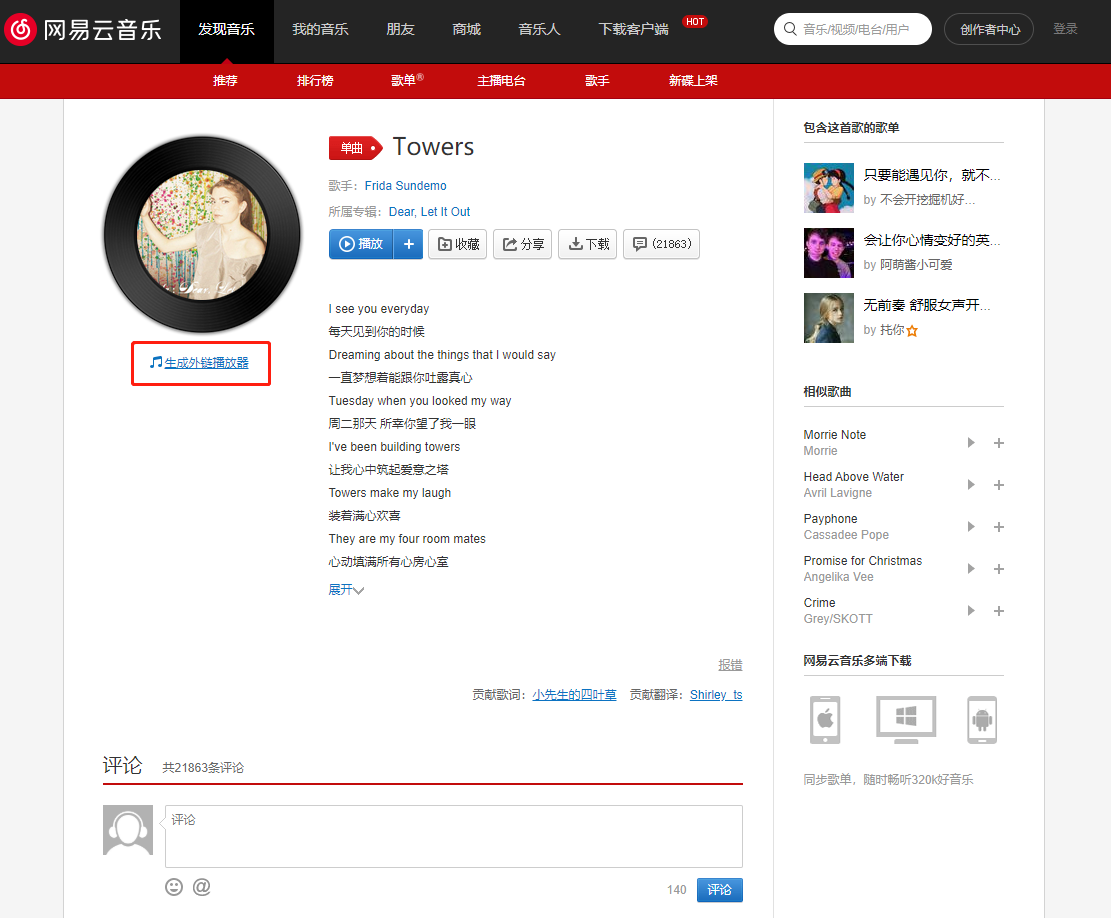 ◎ 搜索需要的歌
◎ 搜索需要的歌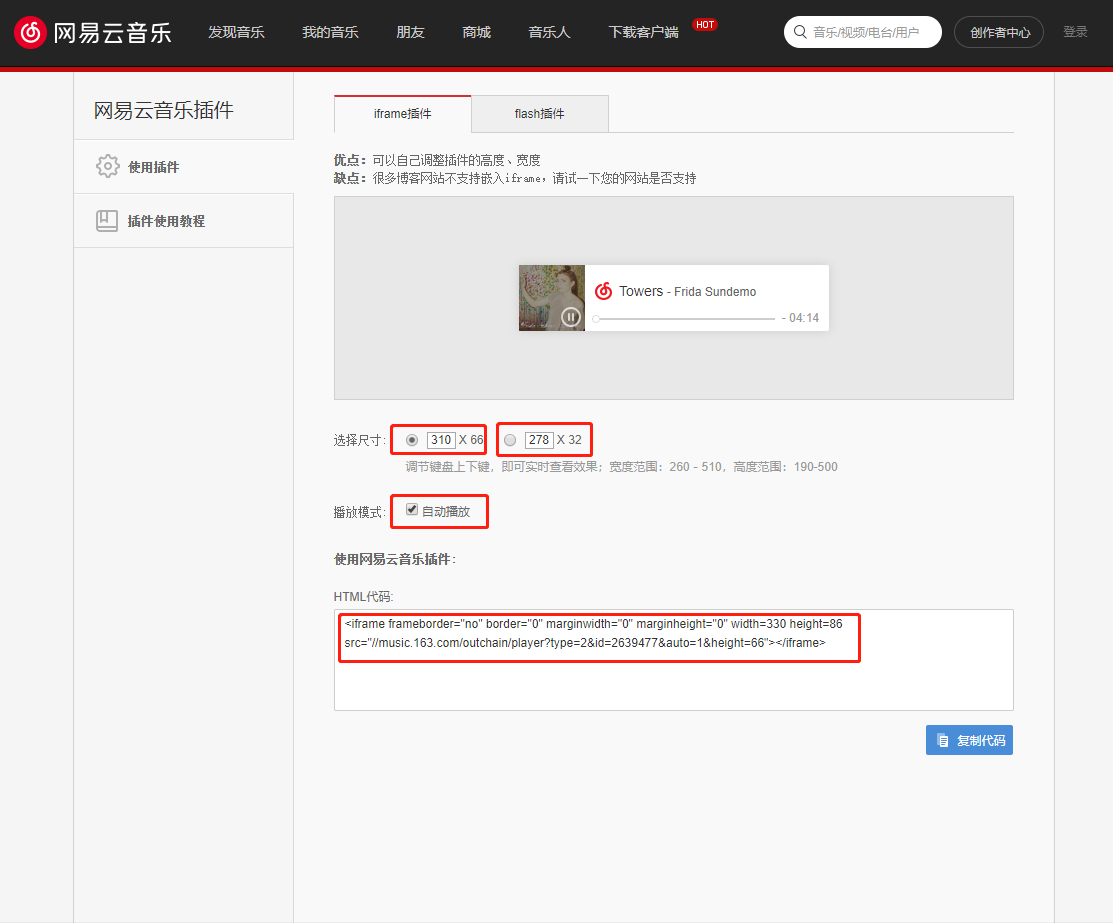 ◎ 生成链接
◎ 生成链接